You Taken Advantage of the Changes to LinkedIn Skills?
By Wayne Breitbarth, Andersen Alumnus and CEO-Power Formula LLC (Author of “The Power Formula for LinkedIn Success: Kick-Start Your Business, Brand and Job
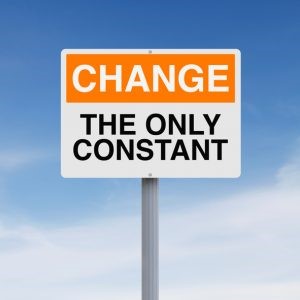
Search’)
 LinkedIn's Skills & Endorsements section has been rather
confusing from its inception, but they have been improving it over the years
and have now added a couple really cool features that are easy to use and could
have a significant impact on your business and career.
LinkedIn's Skills & Endorsements section has been rather
confusing from its inception, but they have been improving it over the years
and have now added a couple really cool features that are easy to use and could
have a significant impact on your business and career.
Because LinkedIn has made at
least four revisions to Skills & Endorsements over the six years of its
existence, we can assume this section is fairly important in the overall scheme
of how LinkedIn works and, most importantly, in the way the critical search ranking algorithm
works. I can't prove it, but I don't think LinkedIn would spend this much time
and effort unless it really matters..
How to optimize your Skills & Endorsements profile
section
Because the Skills &
Endorsements section is confusing to many people, I will give you some overall
strategies for capitalizing on it in addition to discussing the exciting new
features. Implementing these strategies will help the viewers of your profile
better understand how you can help them, and the result will be great, new
relationships that should lead to improved business and career success.
1. You can only receive
endorsements from 1st level connections and for skills you have acknowledged
you possess.
If you receive a pending endorsement notification from LinkedIn saying, John
Jones wants to endorse you for basket weaving, don't say yes if
you aren't a good basket weaver or don't want basket weaving listed as a skill
in your Skills & Endorsements section.
2. You can manage
them to a certain extent. Scroll
down to the Skills & Endorsements section of your profile, and then you
can:.
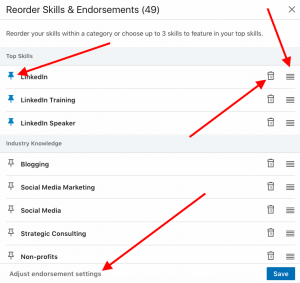
Add any skills that show what
you're good at from a professional standpoint. If your job duties include
sales, add keywords that relate to the products and services you sell. After
you click Add a new skill, type a skill in the box. LinkedIn will
then suggest other skills based on the words you put in the box. If those
skills are part of your skill set, be sure to add them to your list of skills.
.Delete a skill. Click the pencil icon in the top right corner. Then click
the new trash can icon to the right of the skill you want to delete, and it's
gone—along with any endorsements of that skill, of course..
Pin and reorder your skills. This brand new feature
enables you to pin your three most important skills at the top of your new
subsection titled Top Skills—providing greater visibility and credibility for
you. Simply click the pencil icon next to Add a new skill on
the top right of your Skills & Endorsements section, and then click the pin
icon next to the three skills you'd like at the top of your list. Viewers will
only see these three skills until they click Show more. These
should be your three very best keywords.
Next, review the skills in
the other new categories (Industry Knowledge, Tools & Technologies,
Interpersonal Skills, and Other Skills). Then reorder the entries in each
category, from most important to least important, by dragging the four-line
icon on the right.
Other than the three entries you've pinned in the Top Skills category, you cannot move skills to a different category. Also, you may not have all four of the categories on your profile if LinkedIn doesn't think you have skills in all four categories. For instance, I don't have Tools & Technologies on my profile.
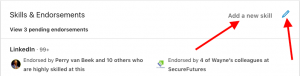
Because you can now put your best skills at the top of these new lists, your connections will be more likely to endorse you for those skills—and soon they'll be the most endorsed skills on your profile. This will help you get closer to the top of the search results when people search for those skills.
Choose (1) whether or not you want to be endorsed, (2)
whether you want LinkedIn to suggest endorsements to your connections, and (3)
whether you want suggestions for endorsing your connections. Click the words Adjust
endorsement settings on the bottom of the page to revise your settings. I
recommend choosing Yes for all three settings.
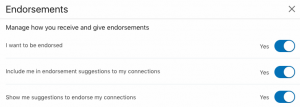
3. You can be endorsed
for up to 50 skills. These
skills are essentially keywords, and LinkedIn and other search engines love
keywords; so I would use all 50 slots if I were you.
4. You don't have to
endorse everyone who endorses you. If you want to endorse them, go ahead, but don't feel
obligated to do so.
5. I'm pretty sure
endorsements and the skills they attach to are part of the LinkedIn search
algorithm. LinkedIn
doesn't publicize its algorithm, but my guess is that skills are an important
part of it, because LinkedIn doesn't invest this much time and effort into
something that isn't going to help their top-line revenue. They are making a
lot of money on their Recruiting Solutions product, and they obviously think
this feature helps them deliver the "best" candidate for a certain
skill ("best" meaning most endorsed).
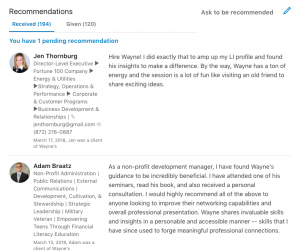
6. List skills that are important and consistent with
your current or future business strategy. The skills you include, especially the ones you pin
and move to the top of the other categories, should be important for you on a
moving forward basis—and these may not be the same skills that have been
historically important for you.
Also, don't worry about
putting new skills in the pinned section or near the top of a category. You may
not have any endorsements for them yet, but you'll get them over time.
7. You might get
someone's attention if you endorse them. Your face and name may appear on the person's profile, and
LinkedIn will also send the person a message saying you just endorsed them.
8. Endorsements may be
the differentiator.
If two profiles look similar in all respects but one has 120 endorsements
for the skill you're looking for and the other has only 20, you may be inclined
to choose the person with 120.
9. Endorsements are
great, but LinkedIn recommendations are still important. I recommend you get at least
two recommendations, because LinkedIn now displays them very prominently and in
full on your profile. This is especially important if you're a job seeker.
Great recommendations will increase your credibility—and the more the better.
You should now be ready to impress readers of your profile with your specific skills and affirmation of those skills by LinkedIn members—and greater visibility and credibility is sure to lead to increased revenue.
